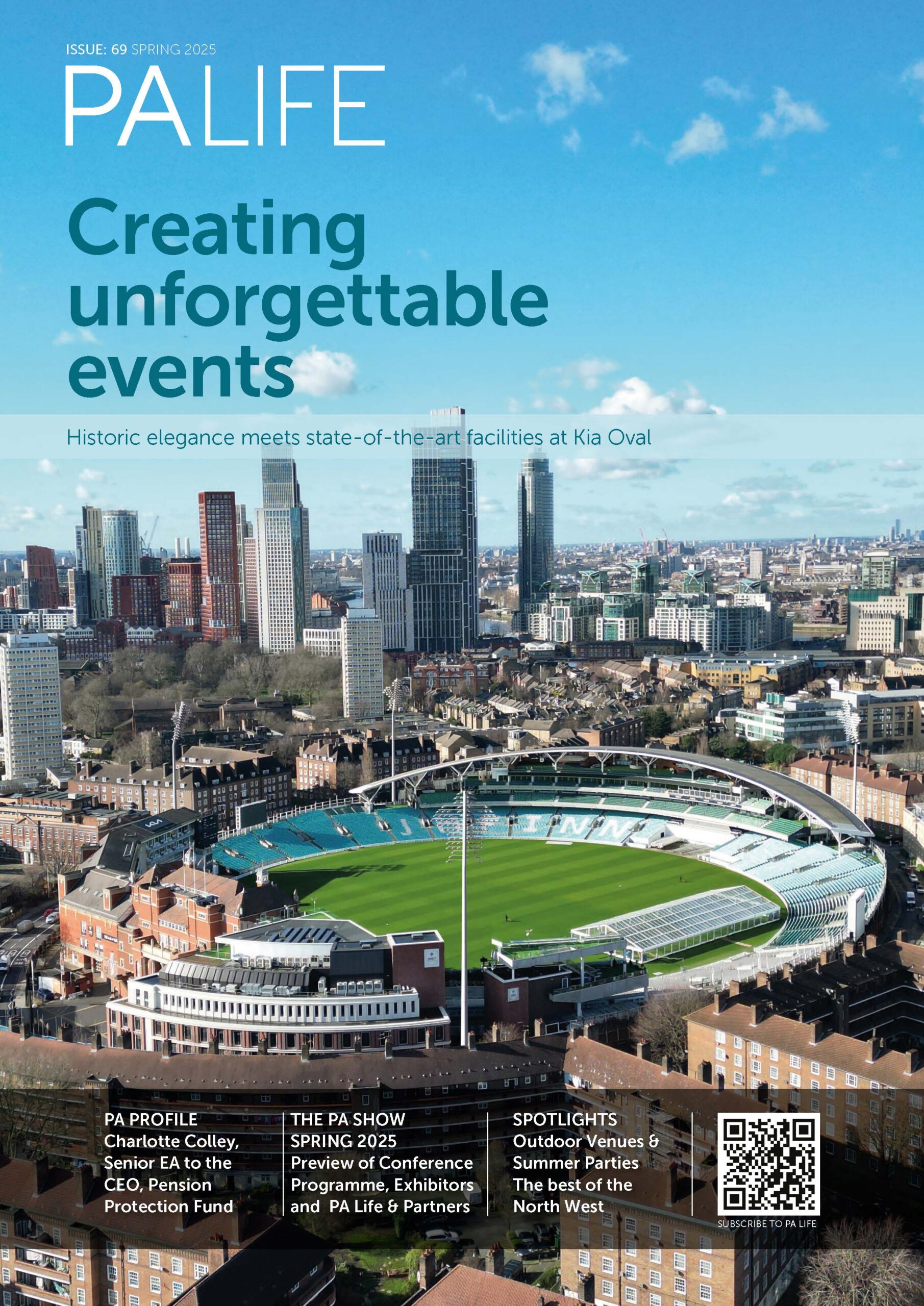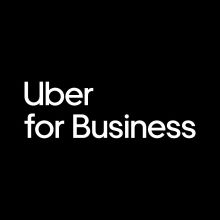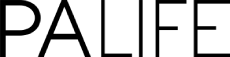In today’s fast-paced world, being a Personal Assistant means juggling numerous tasks, managing schedules, and ensuring everything runs smoothly. It’s a role that demands precision, organisation, and a lot of time. But what if there was a way to make your life easier and give you back precious hours to focus on other projects or tasks? Michelle Curtis, Executive Business Assistant at Microsoft, and a self-confessed geek, has a favourite tool to help you. Enter CoPilot and essential prompts to help Assistants…
CoPilot, your AI-powered assistant designed to revolutionise the way you work
Copilot seamlessly integrates into your daily routine, handling repetitive and time-consuming tasks with ease. From managing emails and scheduling meetings to generating reports and conducting research, Copilot takes care of it all, allowing you to concentrate on more strategic and creative aspects of your job.
Imagine having an assistant who never sleeps, never takes a break, and is always ready to help. With Copilot, you can delegate routine tasks and trust that they will be completed accurately and efficiently. This not only boosts your productivity but also reduces stress and frees up time for you to pursue other important projects or even enjoy some well-deserved downtime. In essence, Copilot is more than just a tool; it’s a game-changer for personal assistants.
By leveraging the power of AI, you can enhance your efficiency, improve your work-life balance, and ultimately, achieve more in less time. So why not embrace this technological marvel and transform the way you work? Your future self will thank you.
Five step-by-step instructions for CoPilot prompts to make an Assistant’s life easier
Try to remember GCSE (What is your Goal, Context, Source and Expectation?)
1. Email Management (Outlook or TEAMS Copilot)
“Draft an email to [Recipient’s Name] regarding [Subject]. Include details about [specific information].”
Steps:
- Clearly state the recipient and subject.
- Provide specific details you want included.
- Specify the tone (formal, informal, etc.).
2. Scheduling and Calendar Management (Outlook Or TEAMS Copilot)
Prompt Example: “Schedule a meeting with [Person’s Name] on [Date] at [Time] to discuss [Topic].”
Steps:
- Mention the person, date, and time.
- Include the purpose of the meeting.
- Add any additional instructions (e.g., send a reminder).
3. Meeting Minutes (TEAMS Copilot)
Prompt Example: “Summarise the key points and action items from the meeting on [Date] about [Topic].”
Steps:
- Provide the meeting date and topic.
- List key points and action items.
- Specify the format (bullet points, paragraphs, etc.)
4. Research (TEAMS or Web Copilot)
Prompt Example: “Conduct research on [Topic]. Summarise the findings and provide references.”
Steps:
- Clearly state the research topic.
- Indicate what specific information you need.
- Mention the format for the summary (report, bullet points, etc.).
5. Creative Assistance (TEAMS or Web Copilot)
Prompt Example: “Help brainstorm ideas for [Project]. Focus on [Specific Aspect] and provide at least [Number] ideas.”
Steps:
- Mention the project and specific aspect.
- Indicate the number of ideas needed.
- Provide any guidelines or themes to follow.
By following these steps and crafting clear, detailed prompts, you can ensure that Copilot delivers the precise outcomes you need.
Learn more at: learn.microsoft.com
The PA Life magazine and the Winter 2024 Issue has even more helpful advice for Personal and Executive Assistants.