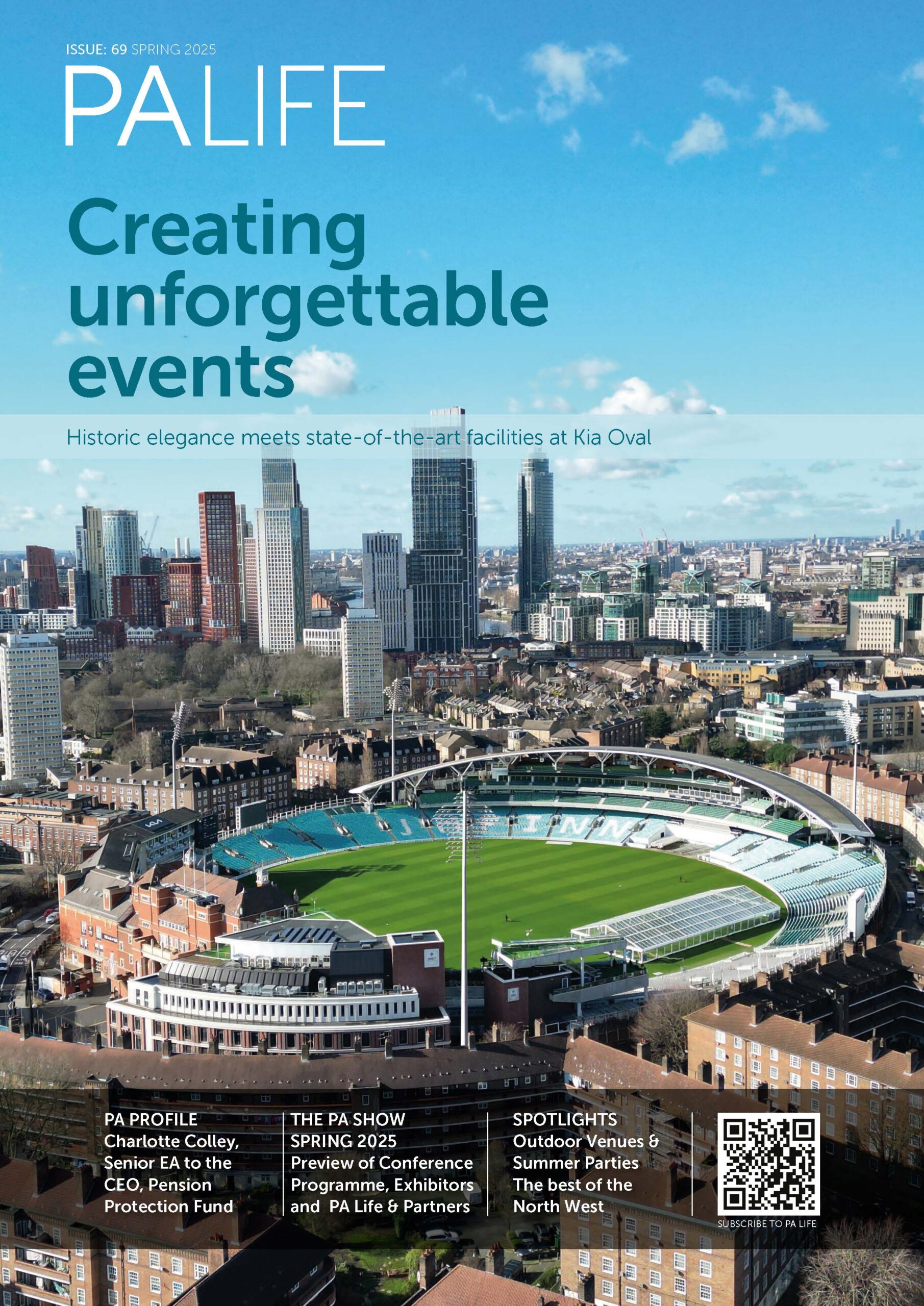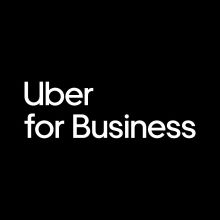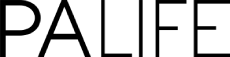If you use Microsoft Word to perform regular tasks, timesavers make the job easier and faster. Since nearly every office worker uses the software and most of us use it to perform the same tasks day in and day out, using shortcuts is a great way to avoid the tiresome repetition of keyboard actions and speed up document production.
Double-click and drag
Probably, when you want to move a section of text from one place to another, you use ?Control-C? to copy and ?Control-V? to paste, which works. But there?s a faster way: double click or highlight what you want to move, then drag what you?ve highlighted to where you want it.
Double underline
You can, of course, stress text by hitting ?Control-B? to make it bold, or ?Control-U? to underline. But if one line of underlining isn?t enough, ?Control-Shift-D? will double underline. (On a Mac, use ?Command-Shift-D?)
If that doesn?t make your point, you may have to go to ALL CAPS. Here?s a shortcut for that too. Instead of retyping everything to change from lower case to Title Case, or to UPPERCASE, highlight the text you want to change, click the case button and choose which case you want.
Adding buttons to your toolbar
If you tried using shortcut three, but the case button isn?t on your toolbar, you can add it (and almost any other command). Go to ?View?, ?Toolbars?, ?Customize Toolbars?, ?Commands? and then scroll to find the command you want , then drag it to where on the toolbar you?d like it.
Add the date
How many times a day do you type the date? Next time, hit ?Alt-Shift-D? (or ?Control-Shift-D? on a Mac) to add the date automatically.
Quick parts
This next tip builds on what the Autotext function did in older versions of Word. If you have a certain paragraph of text you regularly need to add to a document ? like a company disclaimer, or directions to your office ? turn it into a ?Quick part?.
Highlight the text you regularly use, click the insert tab, hit ?Quick Parts? and choose ?Save selection to the quick part gallery?. When you want to insert that piece of text into a document, use the Quick Parts button. One more click will select which saved Quick Part to insert. This trick will work as a shortcut for adding a logo or letterhead.
Conform fonts
If you copy and paste text from another document or from the web, it can be time-consuming to match the font size and style to the surrounding text of the existing document. All you need to do is highlight the non-conforming text, then hit ?Control-Spacebar?.
Customize the Quick Access Toolbar
One way to get your most commonly used commands in the same place is to customize the Quick Access Toolbar. It?s like the centre drawer in your desk that contains all the things you use most in one easy-to-access place.
Take the things you like most and add them to the Quick Access toolbar. Click the little down arrow tab to get to the Customize Quick Access Toolbar drop down menu. Hit ?more commands? and add whatever you use most. You can also position this toolbar below the ribbon if you prefer it to be closer to your document text.
Different versions of Word may have different commands, so some of these may not work in your version. Still, there should be something here to save you time.